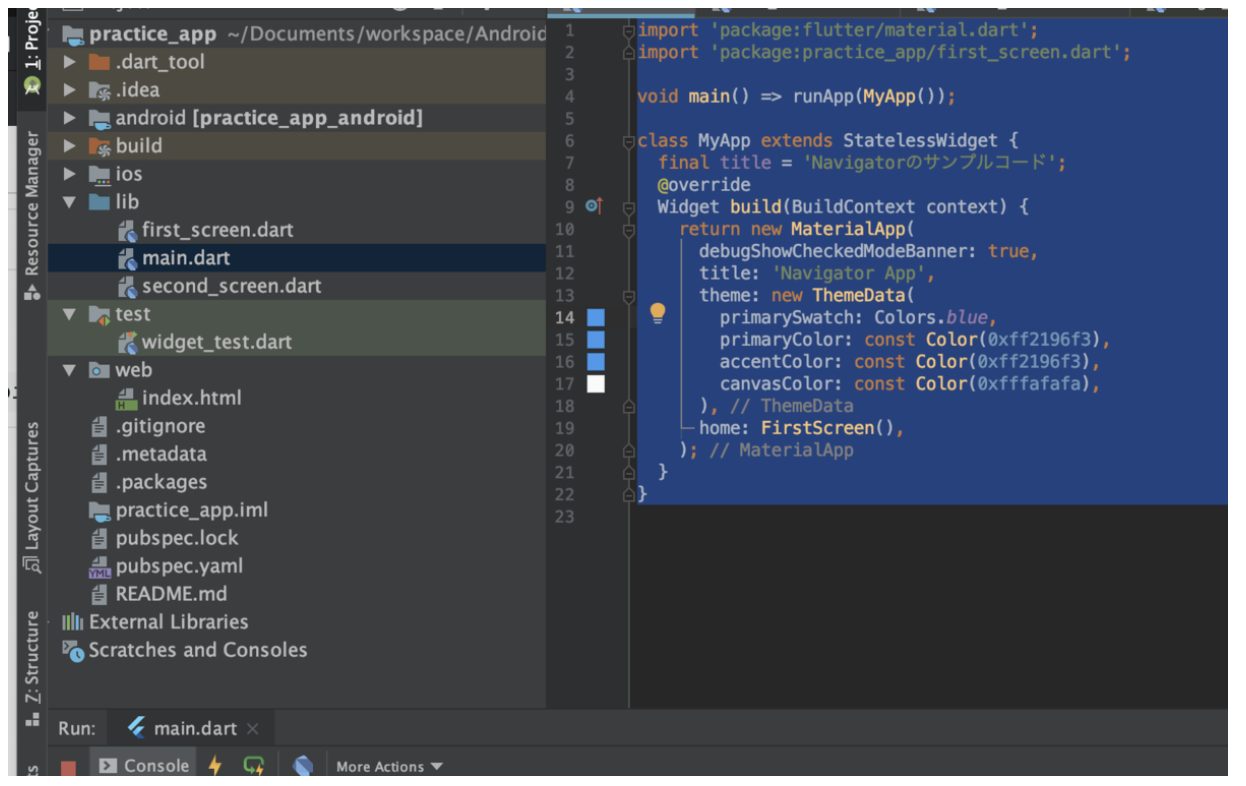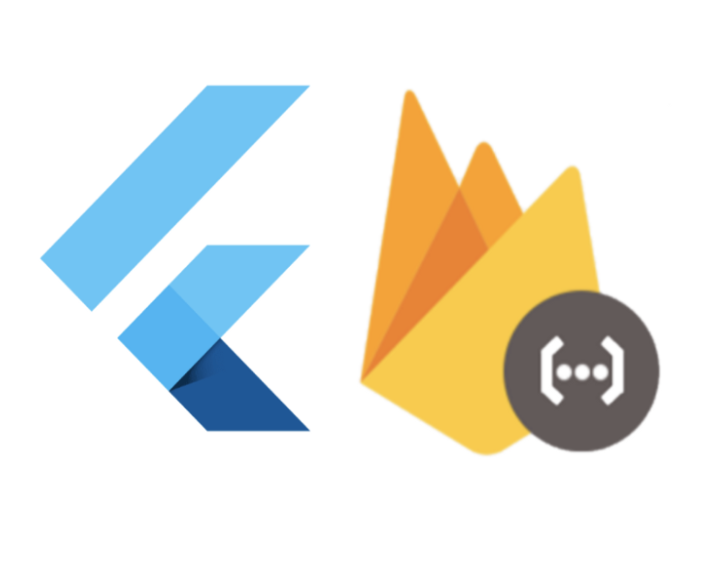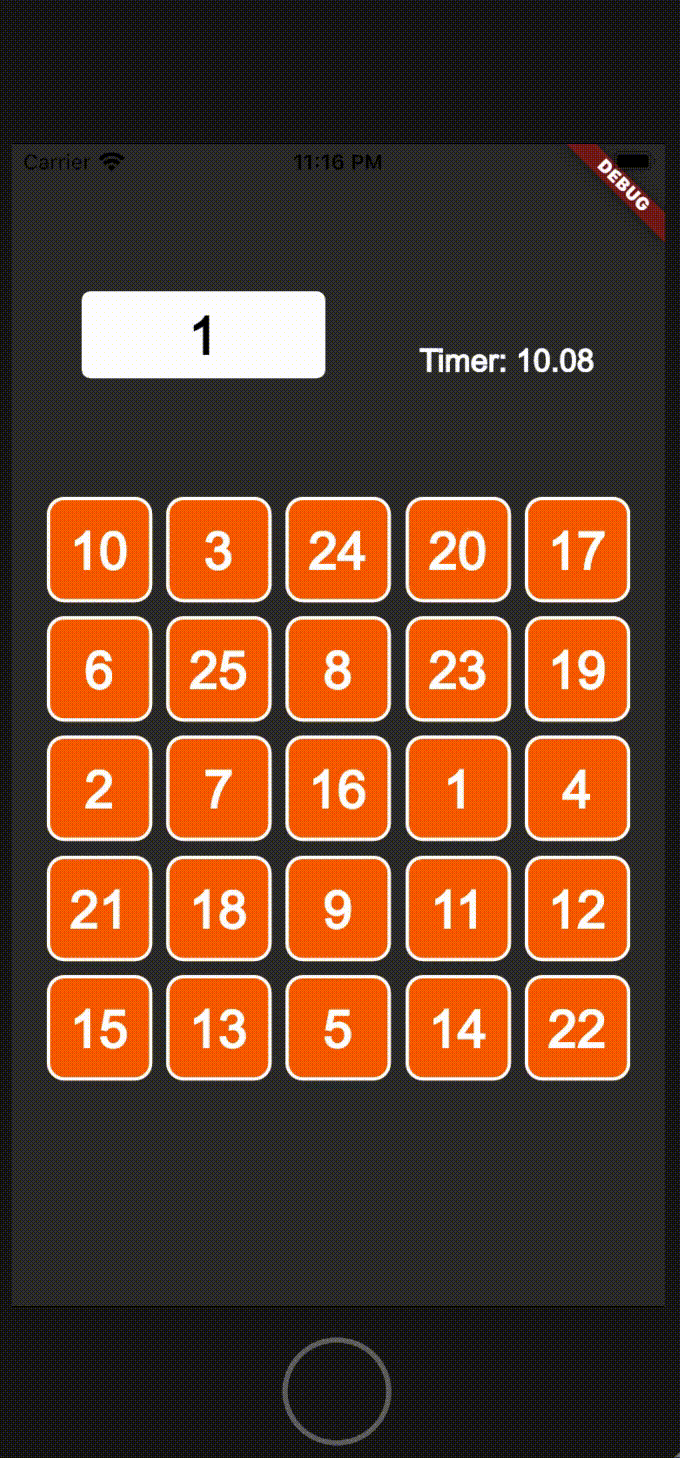FlutterのStackとBoxDecorationを使って棒グラフのようなUIを作成する
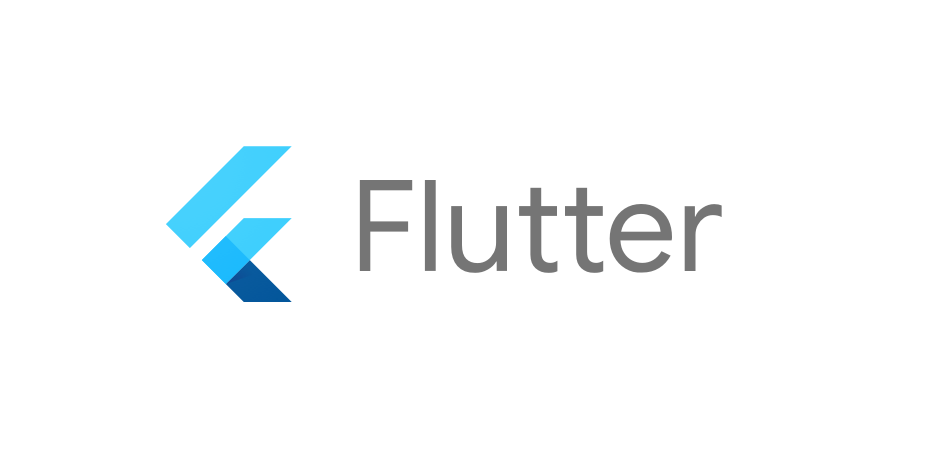
こんにちは、Tamappeです。
本日は、Flutterで棒グラフのUIを作成する方法について解説します。
最終成果物は次のような画像になります。
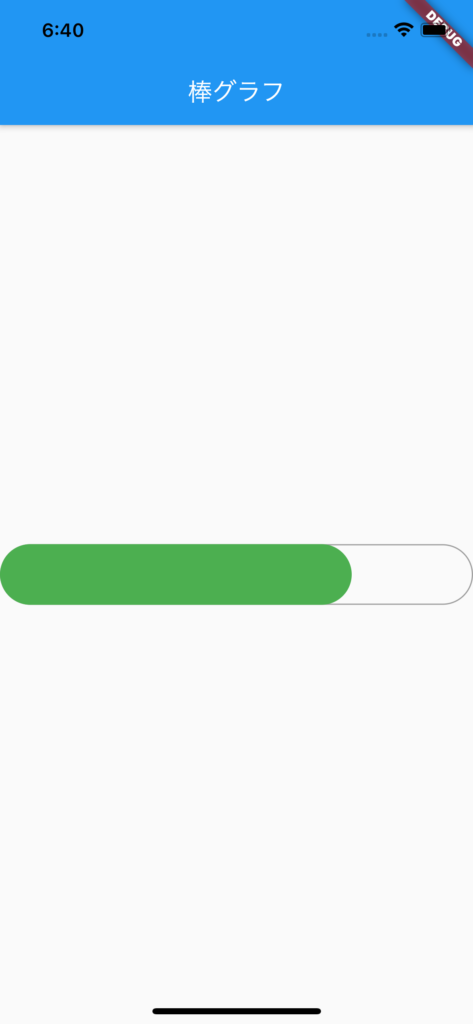
使用するウィジェットはStackになります。
復習になりますが、Flutterにおいて複数のウィジェットを並べるものは3種類あります。
| ウィジェット | 役割 |
| Column | ウィジェットを縦方向(vertical)に並べる |
| Row | ウィジェットを横方向(horizontal)に並べる |
| Stack | ウィジェットを重ねるように並べる |
今回はウィジェットを重ねるのでStackを使います。
Stackの使い方
Stackの使い方は
Stack(
children: [
Container(
color: Colors.blue,
),
Container(
color: Colors.green,
),
]
),こんな感じにchildrenのフィールドにウィジェットを配列で宣言していくように使います。
それでは、まずは簡単に2つのContainerを載せてみます。棒グラフのクラスはBarGraphViewと命名します。
main.dart
import 'package:flutter/material.dart';
void main() {
runApp(MyApp());
}
class MyApp extends StatelessWidget {
@override
Widget build(BuildContext context) {
return MaterialApp(
theme: ThemeData(
primarySwatch: Colors.blue,
),
home: BarGraphView(),
);
}
}
class BarGraphView extends StatelessWidget {
const BarGraphView({Key? key}) : super(key: key);
@override
Widget build(BuildContext context) {
return Scaffold(
appBar: AppBar(
title: Text('棒グラフ'),
),
body: Center(
child: Stack(
children: [
Container(
width: MediaQuery.of(context).size.width,
height: 50.0,
color: Colors.grey,
),
Container(
width: MediaQuery.of(context).size.width - 100,
height: 50.0,
color: Colors.green,
),
]
),
),
);
}
}これでアプリをビルドすると、次のように画面真ん中に棒が表示されます。
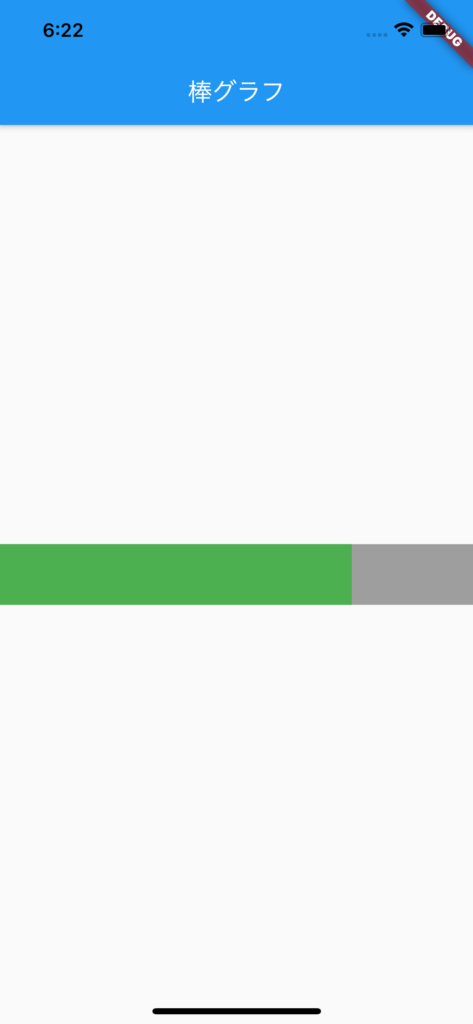
これで準備ができました。二つのContainerが重なっていることがわかります。
Containerの角丸の付け方
次に棒グラフぽく見せたいので、棒に角丸をつけます。
丸みは Container の decoration に BoxDecoration をつけることで実現できます。
Container(
decoration: BoxDecoration(
borderRadius: BorderRadius.circular(10), // 10は丸みの量
),
);これを利用して、先程の2つのContainerに角丸をつけます。
Container(
width: MediaQuery.of(context).size.width - 100,
height: 50.0,
color: Colors.green,
decoration: BoxDecoration(
borderRadius: BorderRadius.circular(25), // 25は丸みの量
),
)ですが、このように設定すると次のようなエラーが表示されてビルドに失敗します。
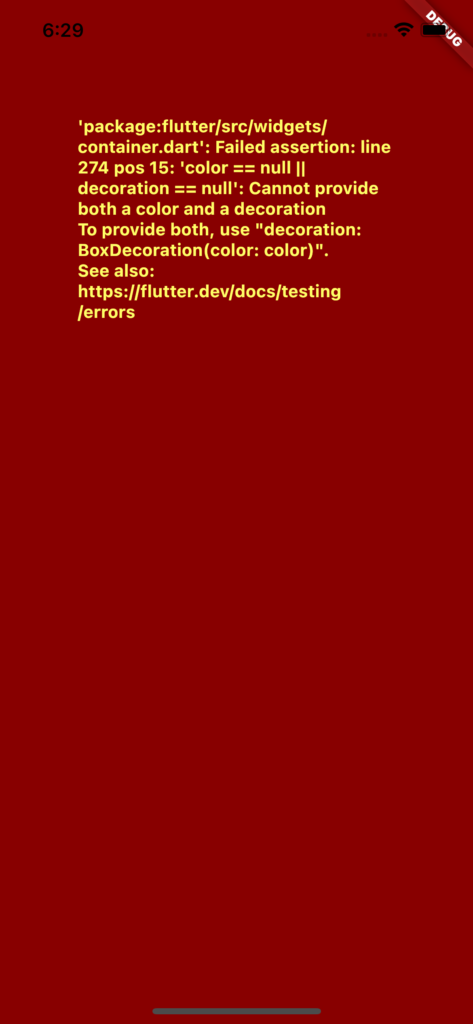
これはContainerのcolorの設定はBoxDecoration側につけてくださいというエラーメッセージです。
そのため、正解はこのように書きます。
Container(
width: MediaQuery.of(context).size.width - 100,
height: 50.0,
decoration: BoxDecoration(
borderRadius: BorderRadius.circular(25), // 25は丸みの量
color: Colors.green,
),
)これでContainerに色と角丸をつけられるようになります。
それでは、これを使って、BarGraphViewクラスを次のように修正します。
class BarGraphView extends StatelessWidget {
const BarGraphView({Key? key}) : super(key: key);
@override
Widget build(BuildContext context) {
return Scaffold(
appBar: AppBar(
title: Text('棒グラフ'),
),
body: Center(
child: Stack(
children: [
Container(
width: MediaQuery.of(context).size.width,
height: 50.0,
decoration: BoxDecoration(
borderRadius: BorderRadius.circular(25), // 25は丸みの量
color: Colors.grey,
),
),
Container(
width: MediaQuery.of(context).size.width - 100,
height: 50.0,
decoration: BoxDecoration(
borderRadius: BorderRadius.circular(25), // 25は丸みの量
color: Colors.green,
),
),
]
),
),
);
}
}これで再度ビルドし直すと次のように表示されるのがわかります。
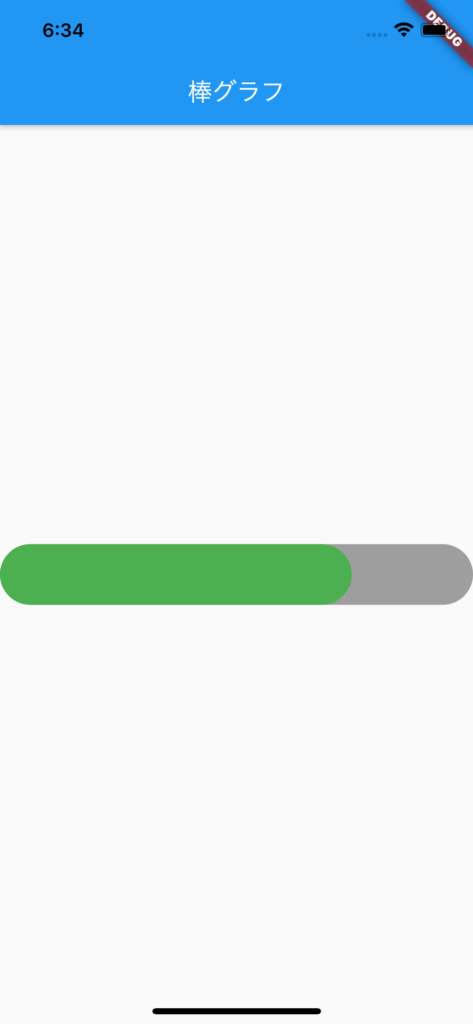
無事にグレート緑色のCotainerに角丸が付いていることがわかります。
ちょっと背景がグレーなので、緑色の部分が見づらいですね。
Containerの枠線の付け方
最後に後ろ側のグレーを枠線に変更します。
枠線はBoxDecorationのborderを設定すれば枠線に色をつけられます。代わりにcolorの設定を削除します。
Container(
width: MediaQuery.of(context).size.width,
height: 50.0,
decoration: BoxDecoration(
borderRadius: BorderRadius.circular(25), // 25は丸みの量
border: Border.all(color: Colors.grey), // 枠線の色
),
)それでは、先程のBarGraphviewを次のように変更します。
class BarGraphView extends StatelessWidget {
const BarGraphView({Key? key}) : super(key: key);
@override
Widget build(BuildContext context) {
return Scaffold(
appBar: AppBar(
title: Text('棒グラフ'),
),
body: Center(
child: Stack(
children: [
Container(
width: MediaQuery.of(context).size.width,
height: 50.0,
decoration: BoxDecoration(
borderRadius: BorderRadius.circular(25), // 25は丸みの量
border: Border.all(color: Colors.grey), // 枠線の色
),
),
Container(
width: MediaQuery.of(context).size.width - 100,
height: 50.0,
decoration: BoxDecoration(
borderRadius: BorderRadius.circular(25), // 25は丸みの量
color: Colors.green,
),
),
]
),
),
);
}
}これで再度ビルドし直すと画面上では次のように表示されます。
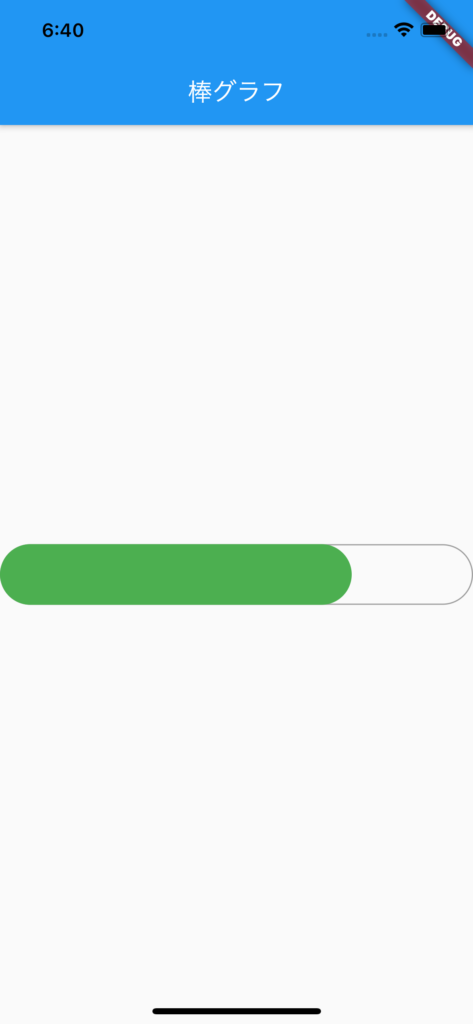
これで棒グラフの完成です。
今回で、StackとBoxDecorationを使った角丸と枠線の実装方法について学びました。
それでは、バイバイ。